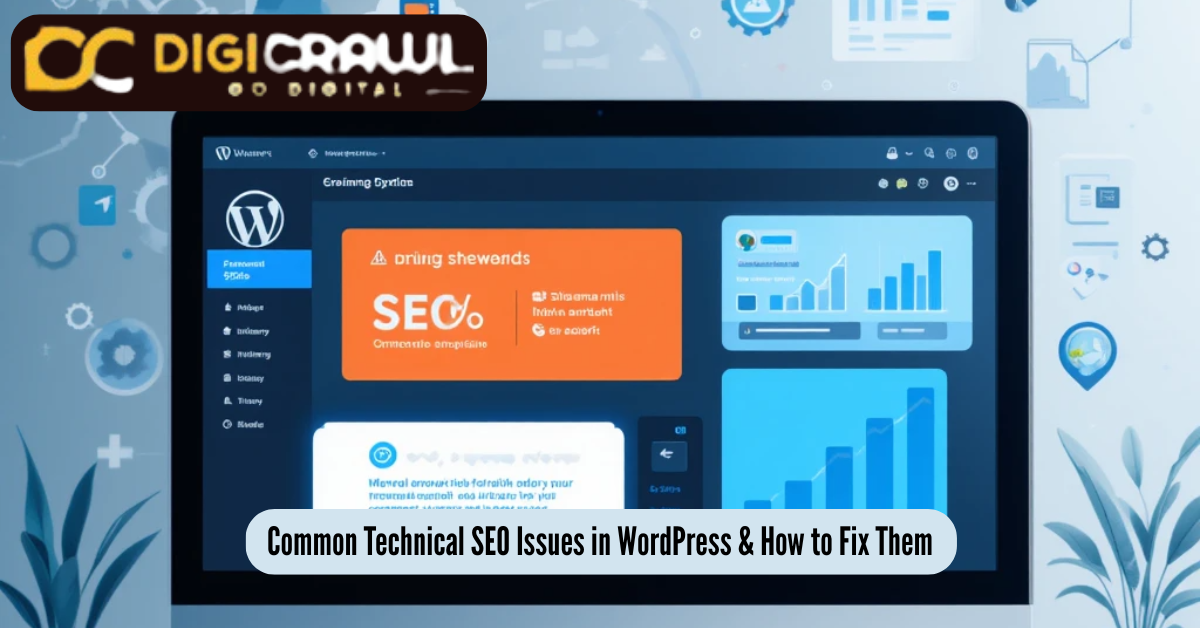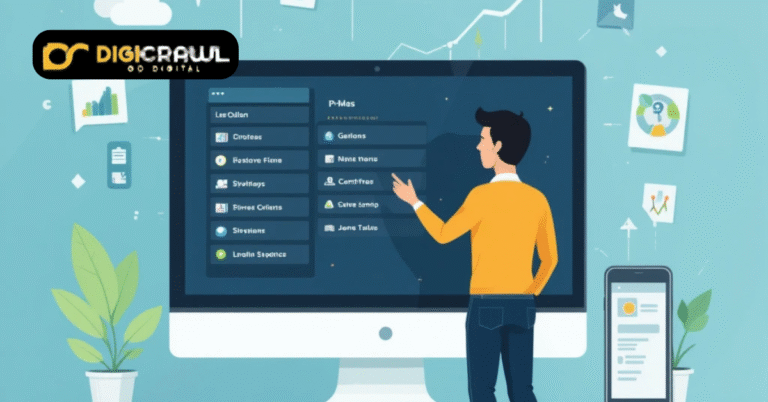Common Technical SEO Issues in WordPress & How to Fix Them
Understanding and resolving technical SEO issues is essential if you’re running a WordPress website and want to improve your visibility on Google. Technical SEO does not focus on content and keywords, it deals with the backend structure that enables search engines to crawl, index and rank your website effectively.
In this beginner-friendly guide, we’ll walk you through the most common technical SEO problems on WordPress websites and exactly how we can fix them. This step-by-step guide will help you boost your site’s technical health and search performance, whether you’re a blogger, business owner or a freelancer. Additionally, you’ll get to know how to use tools like Google Search Console, Screaming Frog and Ahrefs for technical enhancement of your website.
Crawl Errors
What It Is
Crawl errors happen when search engine bots can’t access certain pages of your site.
How to Identify crawl errors
Use Google Search Console > Crawl Stats or run a crawl with Screaming Frog to identify URLs returning 404, 500, or 403 errors.
How to Fix these errors
- For 404 errors, either:
- Redirect the URL to a relevant page using a plugin like Redirection, or
- Restore the deleted page if it was removed by mistake.
- Redirect the URL to a relevant page using a plugin like Redirection, or
- For server errors (500), contact your hosting provider.
Duplicate Content
What is Duplicate Content?
Duplicate content can confuse search engines and can lead to lower rankings.
How to Identify Duplicate Content
Use Ahrefs Site Audit, Siteliner or the Yoast SEO plugin to find duplicates.
How to Fix It?
- Use canonical tags to tell Google which version is primary.
- Avoid using tags and categories that create similar archive pages.
- Disable thin or low-value pages using noindex in Yoast.
Slow Site Speed
What’s Its Effect
A slow website leads to higher bounce rates and lower search rankings.
How to Identify Site Speed
Use Google PageSpeed Insights or GTmetrix to check your site’s speed.
How to Fix Slow Speed?
- Install a caching plugin like WP Rocket or W3 Total Cache.
- Use a CDN (e.g., Cloudflare) to deliver static content faster.
- Optimize images with tools like Smush or ShortPixel.
- Choose a reliable and fast WordPress hosting provider.
- Minify CSS and JavaScript using Autoptimize.
Mobile Usability Issues
How can it Affect?
If your site doesn’t perform well on mobile, Google may penalize it in mobile-first indexing.
How to Identify Mobile Friendliness?
Go to Google Search Console > Mobile Usability.
How to Fix Usability Issues?
- Use a responsive WordPress theme.
- Avoid using Flash or non-mobile-friendly popups.
- Use large, readable fonts and tap-friendly buttons.
- Regularly test pages using Google’s Mobile-Friendly Test.
Page Indexing Issues
What Is Page Indexing Issue?
Pages not appearing in search results despite being live on your site.
How to Identify Pages Which are not Indexed?
Use Google Search Console > Pages under Indexing.
How to Fix the Indexing Issue?
- Make sure important pages are not marked as noindex in Yoast.
- Ensure your XML sitemap is submitted to Google.
- Use Fetch as Google (now URL Inspection Tool) to request indexing.
- Fix canonical or robots.txt issues that may prevent indexing.
HTTPS Implementation
What is HTTPS?
A secure website using HTTPS is now a standard ranking factor.
How to Know If HTTPS is Implemented or Not?
Check if your website URL begins with https:// and displays a padlock. If it starts with https:// it means it’s implemented, and if it starts with http:// it means it’s not implemented.
How to Fix This?
- Obtain an SSL certificate (many hosts offer free SSL via Let’s Encrypt).
- Install Really Simple SSL plugin to migrate your site to HTTPS.
- Update hardcoded URLs in your database using Better Search Replace.
Robots.txt Misconfigurations
What are its Effects?
A poorly configured robots.txt file can block search engine crawlers.
How to Identify Misconfiguration?
Visit yourdomain.com/robots.txt and check for “Disallow” directives.
How to Fix Robots.txt?
- Use Yoast SEO > Tools > File Editor to edit robots.txt.
- Allow bots to access CSS/JS files for proper rendering:
txt
CopyEdit
User-agent: *
Disallow:
- Never block /wp-content/themes/, /wp-content/plugins/, or /wp-includes/.
Canonicalization Problems
What is Canonicalization?
Canonicalization ensures that different versions of the same page point to a single, preferred URL.
How to Identify a Canonical Problem?
Check for multiple variations like http://example.com, https://example.com, www.example.com, and non-www.
How to Fix
- Choose a preferred domain in Google Search Console.
- Use 301 redirects to point all versions to your primary domain.
- Let Yoast SEO automatically insert canonical tags.
XML Sitemap Errors
What is an XML Sitemap?
A sitemap helps search engines crawl your site efficiently.
How to Know If It’s Implemented Or Not?
Check your sitemap via yourdomain.com/sitemap_index.xml and validate it in Google Search Console.
How to Fix This Error?
- Use Yoast SEO to generate your sitemap automatically.
- Exclude unnecessary post types like “media” or “tags”.
- Submit the sitemap via Search Console > Sitemaps.
Broken Links
How do Broken Links affect?
Broken links hurt user experience and SEO by sending visitors to non-existent pages.
How to Identify Broken Links?
Use tools like Screaming Frog, Ahrefs or the Broken Link Checker plugin.
How to Fix Broken Links?
- Update the broken URL to the correct one.
- If the page no longer exists, redirect using the Redirection plugin.
- Routinely audit links and fix them as part of ongoing maintenance.
Redirect Chains and Loops
What do redirect chains and loops do?
Redirect chains slow down page loading and confuse crawlers. Redirect loops trap bots and users in endless cycles.
How to identify redirect loops and chains?
Use Screaming Frog or Ahrefs Site Audit to detect redirect chains/loops.
How to Fix This Issue?
- Minimize redirects; 1-to-1 redirection is ideal.
- Fix incorrect .htaccess rules or plugin settings.
- Audit and update all redirection paths with the Redirection plugin.
Structured Data Issues
What is Schema Or Structured Data?
Structured data (schema) helps search engines understand your content better and display rich snippets.
How to Identify Schemas?
Use Google’s Rich Results Test or Search Console > Enhancements section.
How to Add Schema?
- Use schema plugins like Rank Math or Yoast SEO for WordPress.
- Ensure the schema is valid JSON-LD format.
- Avoid conflicting schemas or incomplete markup.
Final Thoughts
Technical SEO might sound overwhelming, but WordPress simplifies many aspects with its plugins. WordPress plugins can help you optimize your website technically.
Fixing crawl errors, improving mobile usability, securing your site and cleaning up redirects are foundational steps to ensuring your website is accessible to search engines and visible to users.
If you’re a business owner and need professional help with implementing these fixes or performing a full technical SEO audit, explore our SEO Services in Pakistan at Digicrawl to get expert assistance tailored to your WordPress website.
By following this guide and applying the solutions step-by-step, you’ll lay the groundwork for a technically sound site that’s ready to rank.